Have you ever wondered what would happen if you woke up tomorrow and your entire Divi website was gone? It might sound like a nightmare, but it’s a real possibility. Your site could fall victim to hacking, get infected with nasty malware, or even break down due to routine updates in WordPress, Divi, or plugins. And let’s not forget the risk of accidentally messing things up with a wrong line of code.
Now, here’s the thing – these unexpected website disasters happen more often than you might think. That’s where having a backup for your Divi website becomes a lifesaver. Imagine it as your digital safety net. If anything goes wrong, you can use your backup to quickly fix or restore your website to its former glory.
The point is, if losing your website would be a big deal for you, then you absolutely need to take the time to back up your Divi website today. It’s like having an insurance policy for your online presence, ready to kick in when you need it the most. Don’t wait until it’s too late – safeguard your hard work and digital home by implementing a reliable backup system now.
Keeping a website safe is just as vital as creating it, and backing up your website stands as one of the most critical tasks in taking care of it. In this easy-to-follow tutorial, we’ll walk you through the process of safeguarding your Divi/WordPress website by creating a backup using a handy WordPress Plugin. It’s a simple and effective way to ensure that your website’s data is secure and can be restored if needed. Let’s get started!
Before we dive into the steps, let’s first grasp the basics. What exactly is a backup? What does it include? And why are backups so crucial, especially for your Divi website? We’ll also explore when and why you should be taking backups. Understanding these fundamentals is key before moving forward. Let’s start by laying the groundwork and understanding the fundamentals.
Read More: 7 Best Accordion Layouts for Divi to Enhance Your Website’s Visual Appeal in 2024
Understanding Website Backups: A Snapshot in Time
Explore the concept of website backups, akin to capturing a moment in time for your live website. Visualize it as taking a snapshot, preserving every crucial aspect of your site at a specific instance. This backup, often referred to as a “snapshot,” acts as a safety net, safeguarding your website’s integrity and allowing restoration to a previous state if needed.
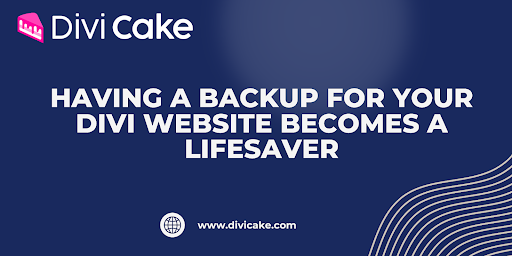
Website Backup
Components of a Comprehensive Backup: What’s In and What’s Out
Dive into the elements that make up a backup – from the entire site, including files and databases, to selectively chosen components. Understand that a richer backup with more files is generally preferred, albeit at the cost of increased storage. Tailor your backup strategy to your needs, whether it’s the full website, databases, plugins, or specific pages and media. For daily backups, opt for the comprehensive approach covering files, databases, images, plugins, and themes.
Backup Benefits: More Than Just Insurance
Uncover the versatile uses of backups, extending beyond mere insurance for your website. Learn how backups play a pivotal role in scenarios like hacking, crashes, or regrettable changes. Discover how they facilitate not only restoration but also support site redesigns, comparisons, and the creation of staging sites for testing. If issues arise on your live site, find out how restoring a backup empowers you to troubleshoot on a staging platform.
Timing Matters: When to Safeguard Your Site
Establish a routine for taking backups – a practice that should be a regular part of your site maintenance. Acknowledge the industry standard of daily backups, often retained for 30 days or more. Emphasize the importance of manual backups before significant changes or site launches. Unravel the increased significance of backups when testing updates without a staging site, ensuring a safety net during changes to WordPress, Divi, and plugins.
Read More: 12 Highly Responsive Divi Carousel Plugins and Layouts in 2024
The Essence of Divi Backups: Ensuring Peace of Mind
Grasp the essential role of Divi backups and their straightforward significance. Highlight the necessity of regular backups to avoid the daunting scenario of losing your site’s content. Understand that backups act as more than just an insurance policy – they provide confidence and peace of mind in the face of unexpected challenges. Consider backups as a safety net, offering reassurance that, despite any chaos, you are prepared. Encourage the adoption of a proactive approach by taking a few seconds to create backups and investing in a reliable hosting service. Whether updating plugins, themes, or the WordPress core, recognize that having a backup is akin to giving yourself a well-deserved pat on the back.
Generating a Divi Website Backup with the Help of a Plugin
Backing up your website using a WordPress plugin is super easy, just like doing it with your hosting company. There are tons of plugins you can use for this. All you need to do is head over to the WordPress plugin repository, type in your search, and you’ll find a bunch of options.
One of the top choices you might see is UpdraftPlus. It’s really popular, with over three million people using it, and it’s got a great rating too. What’s cool about it is that it makes backing up your stuff—like your databases and web files—super simple. Plus, if you ever need to, you can restore everything back in just one click.
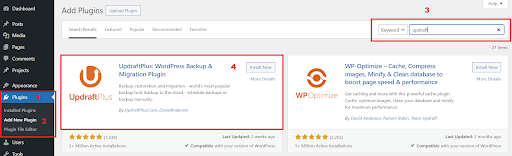
Installing UpdraftPlus Plugin
Whether you choose UpdraftPlus or another backup plugin, you’ll find some common features. After installing any backup plugin, the first thing to check is the settings. Take a look at the documentation provided by each plugin, and it should be straightforward.
With UpdraftPlus, they make it easy. You’ll see a new menu item on the left side and also in the admin bar at the top. When you go into the settings page, head to the Backup & Restore tab. You can’t miss the big blue button that says “Backup Now.” Just click it, and you’re on your way to securing your website.
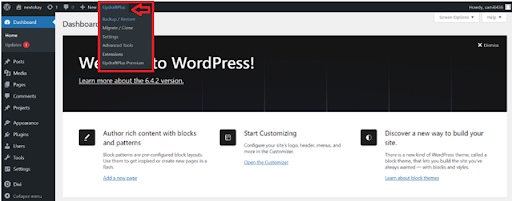
Accessing UpdraftPlus Dashboard
Once you hit the Backup/Restore button, a pop-up will show up with a few choices. Just go ahead and keep those settings as they are, then click on the “Backup Now” button.
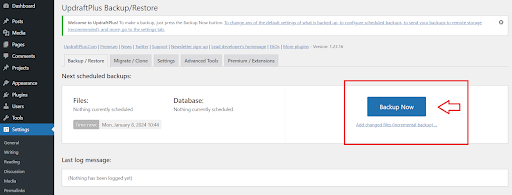
Preparing the Backup
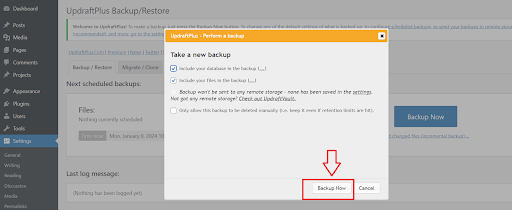
Creating a Backup with UpdraftPlus
Once the backup process is complete, you’ll receive a confirmation. You can now find the backup listed at the bottom of the page. Click the button according to your requirement, it will make an option for you to download to the local computer.

UpdraftPlus Backup Options
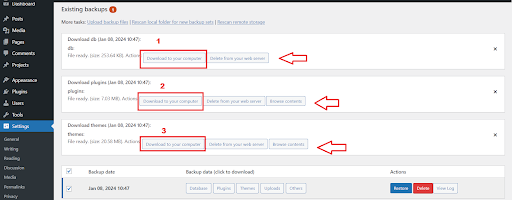
Downloading Backup
Once you click the “Download to Your Computer” button, the backup will be saved directly to your computer. You can then upload this backup to your Divi website whenever needed.
To upload your backup files in the UpdraftPlus dashboard, locate the “Upload Backup Files” button. Choose the backup file from your computer and upload it.
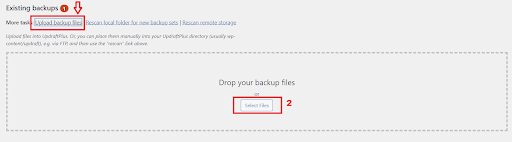
Uploading Backup Files
Once uploaded, click the “Rescan Local Folder for New Backup Sets” button to ensure the backup is visible on the dashboard.
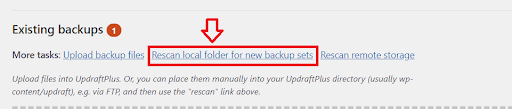
Rescanning folders for backup
Then, click the “Restore” button to initiate the website restoration process.

Restoring Website
This is how you can upload a backup and restore your website.
Read More: How to Make Your Custom Footer in Divi: Step-by-Step Guide
Conclusion:
Your Divi website is more than just a digital presence; it’s a representation of your hard work and vision. Losing it unexpectedly could be a nightmare. That’s why having a reliable backup plan is your best defense against unforeseen disasters.
By now, you’ve grasped the significance of website backups and how they serve as a safety net, ready to restore your site to its former glory if the unexpected occurs. We’ve explored the components of a comprehensive backup and why it’s crucial, especially for your Divi website.
Understanding the essence of backups goes beyond a mere safety precaution; it’s about peace of mind. Whether it’s safeguarding against hacking attempts, system crashes, or even changes you regret, a backup is your insurance policy.
Taking charge of your website’s security doesn’t have to be complicated. With the help of plugins like UpdraftPlus, backing up your Divi site becomes an effortless task. The one-click backup feature and intuitive interface make securing your website a breeze.
Remember, backups aren’t just about creating a safety net; they empower you to experiment fearlessly, redesign with confidence, and troubleshoot on staging sites without risking your live site.
So, take that important step today. Back up your Divi website, secure your hard work, and embrace the confidence that comes with knowing your digital home is protected. Don’t wait for a catastrophe to strike – act now, and ensure your website’s safety!
Now, armed with the knowledge and tools provided, you’re equipped to safeguard your Divi website effectively. Here’s to a secure and resilient online presence!
Read More: 8 Best Divi Child Themes and Landing Pages for Social Media Agencies







0 Comments