Are you ready to unlock the full potential of the Divi theme, but find yourself frequently facing challenges that disrupt your creative flow, specifically dealing with Divi Bugs? Don’t worry; you’re not alone. Many Divi users encounter hurdles along the way. However, there’s good news: with the right approach and a bit of guidance, you can overcome these obstacles, without relying on external help. In this comprehensive guide, we will show you how to tackle any technical issues, especially those related to Divi Bugs, that might come your way.
Whether you’re a novice exploring Divi for personal projects or an experienced web designer and developer, our step-by-step instructions will empower you to troubleshoot and resolve Divi-related problems effortlessly. By implementing these solutions, you’ll not only enhance your Divi experience but also ensure a smooth and seamless web design journey. So, let’s master the art of fixing Divi Bugs together.
Understanding and Exploring Divi Bugs in Depth
If you’re a Divi user, you’re likely familiar with the occasional occurrence of Divi bugs. But have you ever wondered why these bugs arise? There are indeed valid explanations behind them, and possessing even a fundamental comprehension of the reasons can greatly assist you in your endeavors with Divi, WordPress, and various plugins. These bugs that manifest within Divi are often intertwined with and influenced by a multitude of factors such as WordPress, plugins, servers, caching, and numerous other elements.
10 Factors That May Trigger Divi Bugs
- Caching
Caching mechanisms, whether in the form of plugins or server-side caching, improve website performance by storing frequently accessed data. Nonetheless, they can be a source of Divi Bugs. Cached content might become obsolete or clash with dynamic elements, resulting in inconsistencies or issues on the website.
- Plugin Compatibility
In the WordPress ecosystem, there is a vast array of plugins at your disposal, each crafted by different development teams. However, these plugins may not consistently prioritize compatibility. The emergence of Divi Bugs is a possibility when two or more plugins clash, frequently attributable to overlapping features or incompatible code.
- Theme Conflicts
The selected WordPress theme, whether it’s Divi or another choice, is responsible for overseeing both the visual and structural elements of your website. Nevertheless, themes may not always seamlessly integrate with other website components, leading to the emergence of Divi Bugs. These bugs tend to surface when conflicts arise between your Divi theme and plugins, resulting in unforeseen behaviors or visual glitches.
- PHP Versions
WordPress is built on the PHP platform, and alterations in PHP versions can impact the compatibility of plugins and themes, potentially giving rise to Divi Bugs. Utilizing an outdated or incompatible PHP version may result in errors because the codebase might not align with the platform’s prerequisites.
- Hosting Server Environment
The stability of your Divi site is greatly influenced by the hosting environment’s quality and setup. Shared hosting environments, in particular, can introduce Divi Bugs and performance problems due to resource constraints like memory, CPU utilization, or bandwidth limitations. If you choose a hosting provider that fails to meet Divi’s technical requirements or experiences performance issues, it can result in bugs and website downtime. It is important to keep your server resources as per the recommended Divi requirements.
Need a reliable hosting solution: Get Divi Hosting now or get SiteGround Managed WordPress Hosting.
- Custom Code
Individuals managing websites, whether they’re site owners, freelancers, or agency professionals, frequently incorporate CSS, jQuery, or PHP code to tailor their sites to particular requirements. However, this personalized code can unintentionally clash with other components, resulting in Divi Bugs.
Read More: How to Add Custom CSS to Divi (Beginner’s Guide)
- Third-Party Integrations
Incorporating third-party services or APIs into your Divi site can potentially lead to Divi Bugs if there are problems with the integration code or compatibility issues.
- Divi Theme Updates
Divi is regularly updated to enhance its functionality, strengthen security, and ensure compatibility. Incompatibilities may arise between the updated theme and your existing plugins or custom code. It is imperative to exercise cautious planning and thorough testing when updating your WordPress theme to guarantee a seamless transition and reduce the chances of encountering Divi Bugs.
Read More: How to Update the Divi Theme
- WordPress Updates
WordPress regularly issues updates aimed at enhancing security, adding new features, and boosting overall performance. While these updates are crucial, they can also bring about Divi Bugs or compatibility issues. Given WordPress’s rapid evolution, certain themes and plugins may not receive updates as frequently, leading to potential compatibility problems as WordPress continues to evolve.
Read More: Getting Started with Divi: Advanced Settings
- Browser Compatibility
Various web browsers have unique interpretations of code, and this can lead to Divi Bugs. Inconsistencies in the display and functionality of your website across different browsers, particularly older versions, can result in issues. It’s essential to consistently test for Divi Bugs on a range of browsers and operating systems, like Chromium-based options like Chrome and Edge, as well as non-Chromium-based choices like Safari and Firefox.
In the subsequent sections, we will delve into comprehensive solutions and effective strategies to tackle each of these potential sources of Divi Bugs. Our aim is to equip you with the knowledge and techniques needed to identify, address, and mitigate these issues effectively. By the end of this guide, you’ll have a clear understanding of how to troubleshoot and resolve Divi Bugs, ensuring a smooth and seamless experience with your Divi-powered website. Let’s begin the journey toward a bug-free Divi experience.
Unlocking the Solutions: Clearing Cache for Resolving Divi Bugs
While cache certainly plays a vital role, it’s essential to acknowledge that it can also be the origin of issues and obstacles when working with the Divi Theme, contributing to Divi Theme Problems. To address these challenges, let’s delve into effective techniques for solving Divi Theme Problems by efficiently clearing your cache at multiple locations. By following these methods, you can enhance performance and overcome any cache-related hindrances that might affect your Divi experience.
- Static CSS File Generation
One of the most common causes of Divi problems is the Divi cache. It is highly recommended to disable it entirely until your website is finished and you have concluded your work on it.
From the WordPress Dashboard, Proceed to Divi > Theme Options > Builder > Advanced to find this setting.
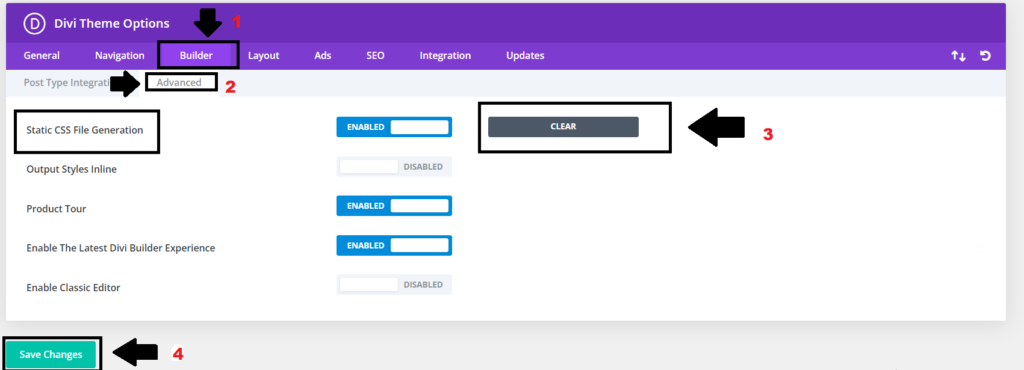
Static CSS File Generation
Point to Remember:
When the site is still under active development, it is recommended to leave this setting disabled.
- Browser Cache
Speeding up your website’s loading time is essential, and one way to achieve this is by using caches. Caches store files and resources locally on your browser or network, reducing the need to reload all elements repeatedly. It sounds fantastic, doesn’t it? However, here’s the twist – caches can also be the culprit behind those frustrating Divi Bugs you encounter. To overcome these issues and ensure a smooth experience with Divi Builder/Themes, the key is to clear your cache.
Visit refreshyourcache and click on the browser you’re using. From there, follow the instructions accordingly to clear your cache. You can also use this Chrome extension for clearing your cache.
- Cache On Your WiFi Router
Have you thought that your local network might have an old version of your website causing those annoying Divi Bugs?
Certainly! If your router holds an older version of your website in its cache, it can lead to problems because when you visit your website, your router may serve this outdated version to your devices instead of the most recent one. This can result in various issues, such as broken links, missing content, or unexpected behavior on your site.
Read More: How to Clear All Your Caches on Your Divi & WordPress Website
To clear the cache of your router, you typically need to access the router’s settings through a web browser. Here are general steps to clear the router cache:
- Access Router Settings: First, find your router’s IP address, which is usually something like 192.168.1.1 or 192.168.0.1. You can often find this information in your router’s manual or on the manufacturer’s website.
- Log In: Open a web browser and enter the router’s IP address into the address bar. You’ll be prompted to log in. Use your router’s username and password. If you haven’t changed these credentials, you can often find the default login information in the router’s manual.
- Find Cache Settings: Once logged in, look for a section related to caching or DNS settings. This can vary depending on your router’s brand and model.
- Clear Cache: Within the caching or DNS settings, you should find an option to clear the cache. It may be labeled as “Clear Cache,” “Flush DNS,” or something similar. Click on this option to clear the router’s cache.
- Save Changes: After clearing the cache, don’t forget to save your changes within the router settings.
- Restart Router: To ensure the changes take effect, it’s a good idea to restart your router. Simply power it off and then back on.
Please note that router interfaces can differ significantly, so it’s essential to refer to your router’s manual or the manufacturer’s website for specific instructions tailored to your router model.
Read More: How to Create Custom 404 Pages with Divi
- CDN Cache
Content Delivery Network (CDN) caching, although designed to enhance website performance by storing content closer to the user, can sometimes unintentionally trigger bugs within the Divi theme. This cache stores elements of your website such as images, CSS, and JavaScript on various servers worldwide, aiming to reduce server load and improve loading times.
However, when an older or incompatible version of a file is stored in the CDN cache, it can conflict with the latest updates or customizations made on your Divi-powered website, leading to unexpected errors or irregularities in the display. Clearing the CDN cache involves a few straightforward steps:
- Access Your CDN Provider: Log in to your CDN provider’s dashboard. Popular CDN providers include Cloudflare, Amazon CloudFront, and MaxCDN.
- Purge or Clear Cache: Look for an option to “Purge Cache,” “Clear Cache,” or something similar. The location of this option may vary based on your CDN provider.
- Select Content to Clear: Some CDNs allow you to choose what content you want to clear from the cache. Select the appropriate options based on your requirements.
- Confirm and Clear: Confirm your action to clear the cache. This will initiate the process of purging the cached content.
- Wait for Completion: Depending on the size of your website and the CDN provider, the cache-clearing process may take some time. Allow the CDN to complete the task.
- Verify Changes: After the cache is cleared, visit your website to ensure that the latest content is being served and to confirm the resolution of any Divi Bugs associated with the CDN cache.
By periodically clearing the CDN cache and ensuring that it’s always up-to-date, you can help mitigate potential Divi Bugs arising from conflicting cached content.
Read More: Divi Speed Optimization: A Comprehensive Guide
Troubleshooting Divi Bugs Through Plugin Examination and Safe Mode Activation
Still facing issues with Divi Bugs even after trying the previous steps? Don’t worry! Let’s find more ways to fix Divi bugs. We’ll check the plugins and see if they’re causing the trouble. And the great thing is, Divi has a handy Safe Mode that helps us figure out if it’s a plugin causing the problem.
Go to Divi>Support Center and toggle on the setting for “Safe Mode” as shown in the screenshots below.
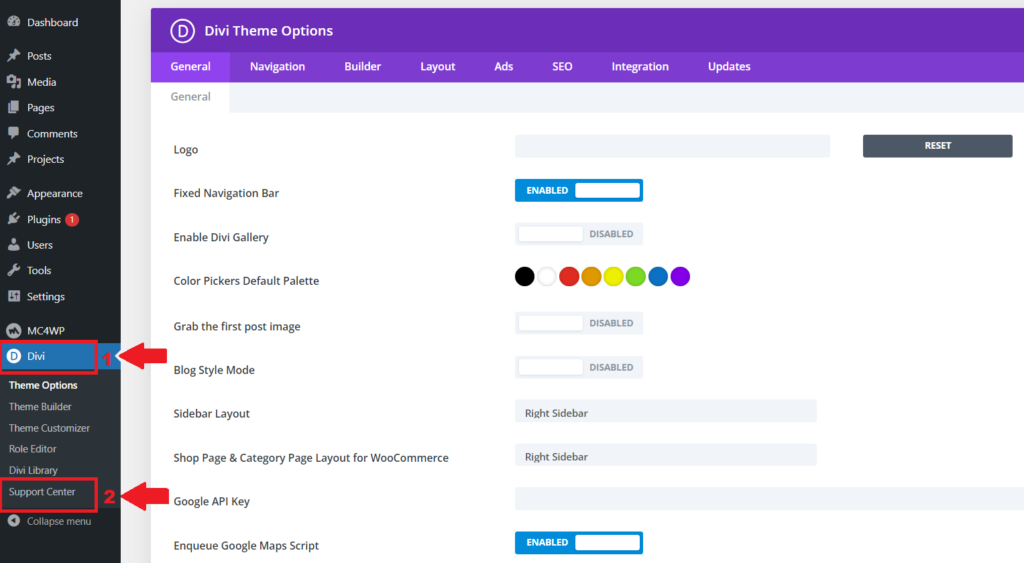
Activation of Safe Mode
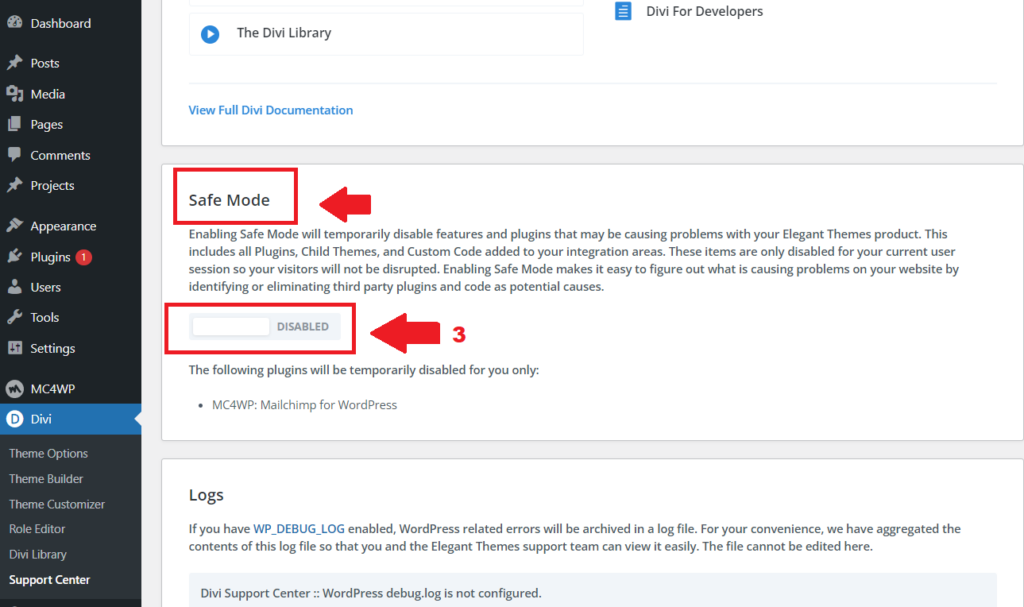
Activating Safe Mode in Divi
If your Divi site suddenly starts acting up. Here’s the good news – it’s one of the plugins that caused the Divi Bugs. Here’s how to tackle it: Start by disabling your plugins one at a time, then turn them back on while keeping a close eye out for any issues. As soon as you pinpoint the culprit plugin behind the Divi Bugs, you’re on your way to a smoother, bug-free website experience!
Read More: 17 Best Free Divi Plugins (Download Today)
Fixing Divi Issues with Permalink Resaving
A straightforward way to fix Divi Bugs is by resaving your permalinks. This can be a real game-changer, especially if you’ve made big changes to your WordPress site or moved it to a new server. Let’s explore how it can make your Divi experience smoother!
Head over to your WordPress Dashboard > Settings > Permalinks > Save, as shown in the screenshot below.
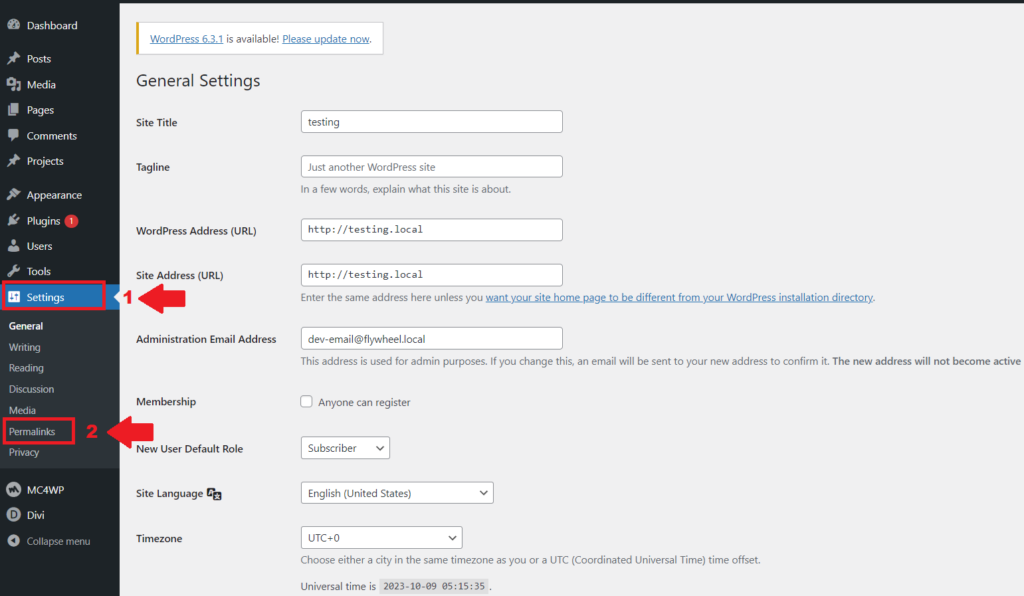
Permalinks Resaving
Simply click the blue “Save Changes” button, and you are done. You don’t even need to make any changes for it to take effect.
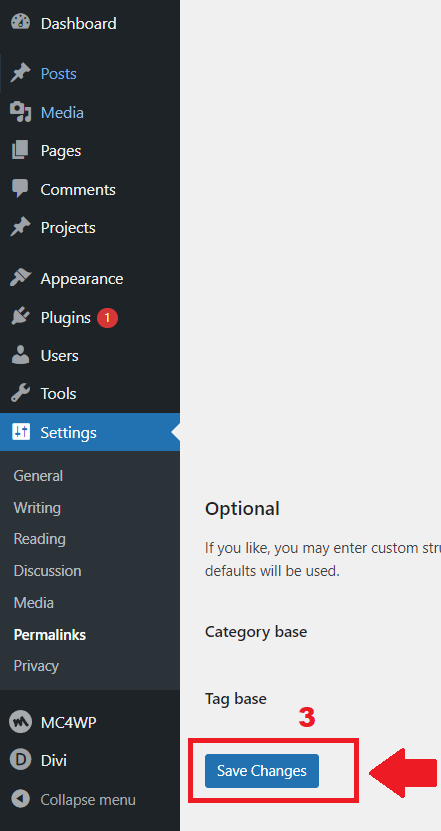
Save Changes of Permalinks Resaving
Maintaining Divi Up-to-Date: Ensuring Security and Divi Bugs Fixes
Isn’t it great that Divi and WordPress are always getting better? They’re constantly improving to make your website faster and more powerful. But here’s the thing: sometimes these updates don’t get along with older plugins on your site. This can cause problems for Divi.
Don’t have Divi Theme? Get Divi Theme from Elegant Themes Now
To keep everything running smoothly and solve any Divi Bugs, make sure you update your plugins and themes regularly. It’s not just about keeping things secure, it’s also about making sure Divi works perfectly.
Click Dashboard > Updates > Update your WordPress, plugins, and themes after logging into your WordPress Dashboard.
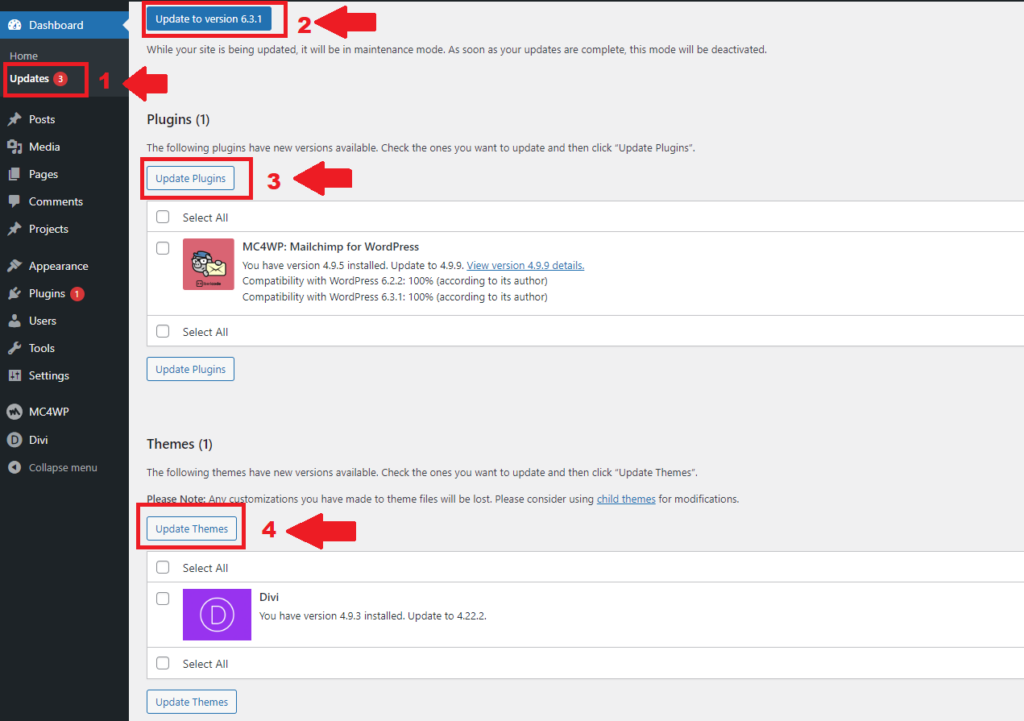
Checking WordPress Dashboard for Updates
Read More: How to Update the Divi Theme
Resolving Divi Bugs: Making Use of the Divi Version Rollback Functionality
Are you facing problems with your website after a recent Divi update? Don’t panic! Divi comes to the rescue with a handy feature called ‘Version Roll Back.’ It lets you switch back to a previous Divi version, which can be a lifesaver for fixing those frustrating Divi Bugs and getting your website back on track. With ‘Version Roll Back,’ you can swiftly tackle any issues caused by the latest Divi update and ensure a seamless experience for your site’s visitors. Let’s explore how this nifty tool can save the day!
Go to Divi > Theme Options > Updates > Version Rollback > ROLLBACK TO THE PREVIOUS VERSION.

Roll back to the previous version
Resolving Divi Issues with Elegant Themes Support: Expert Help for Your Website
Before you consider reaching out to Elegant Themes support, let’s ensure you’ve covered the earlier steps for resolving Divi Bugs. But if those bugs still exist, don’t hesitate to get in touch with Elegant Themes support. It’s worth noting that because Divi is so popular, response time might be a bit longer.
To seek their assistance, head over to the Elegant Themes website and look for the chat icon in the bottom right corner. Describe your issue in as much detail as possible – the more info you provide, the better they can help you tackle those Divi Bugs.
Conclusion
In conclusion, tackling Divi Bugs and ensuring a smooth website experience is within your grasp. We’ve explored various factors that can trigger these bugs, from caching and plugin compatibility to theme conflicts and server environments. Understanding these factors equips you with the knowledge to navigate potential issues effectively.
Our journey also took us through practical solutions, such as clearing cache at multiple locations, resaving permalinks, and keeping your plugins and themes up-to-date. These steps are essential in maintaining Divi’s performance and addressing any bugs that may arise.
Additionally, we introduced the concept of ‘Version Rollback,’ a valuable tool for reverting to a previous Divi version when issues arise after an update. And, of course, Elegant Themes support is always there to lend a helping hand if you’ve exhausted all other options. They have a team of experts ready to assist you in tackling any lingering Divi Bugs.
By following these comprehensive solutions and strategies, you can confidently troubleshoot and resolve Divi Bugs, ensuring a seamless experience with your Divi-powered website.
Read More:If you’re facing problems with your Divi Contact form and can’t seem to find a solution, visit our blog post for further guidance.







0 Comments