If you find that your Divi Builder is stuck and just keeps loading without progressing, there are a few things you can do to try and fix it. Many Divi users encounter a frustrating issue known by various names such as “Visual Builder Doesn’t Load,” “Oops, it looks like the Divi Builder failed to load,” or “Divi Builder Timeout Error.” This problem is widespread and affects a lot of users. If you’re facing these issues, you’re not alone.
If you’re facing these problems, don’t worry! Sometimes, a simple page reload doesn’t solve the problem. In this guide, we’ll explore some typical reasons why the Divi Builder may not be loading and suggest a few troubleshooting steps before jumping to major changes. We’ve arranged them in order to help you avoid unnecessary adjustments. Let’s dive into some common issues and practical solutions to keep things stress-free.
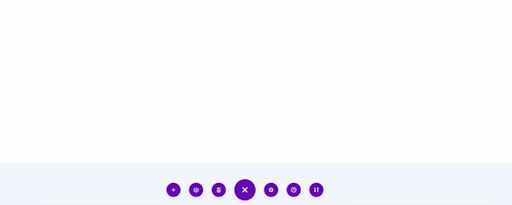
Divi Builder not loading
Read More: Divi vs. Avada: Choosing the Best Page Builder for You
1. Check your server settings
To check your server settings, go to Divi and click on Support Center. If there are any problems, you’ll find warnings there. As we have demonstrated in the below screenshot.
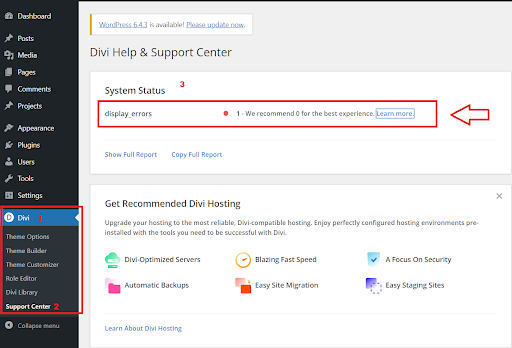
Check the server settings
However, if everything is fine, you’ll see the following message displayed, just like in the screenshot below.
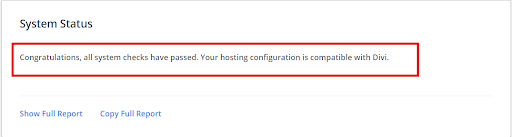
Server settings status
When you click on “Show Full Report,” you’ll see a detailed list of warnings or check passes that could be affecting your Divi frontend builder. The most common issues are related to PHP limits, which can prevent the builder from loading properly. It’s crucial to ensure that you meet the right standards for the following:
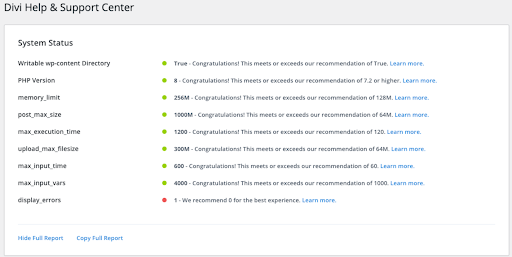
Showing Full Report
PHP Version:
- Make sure your website is using the correct PHP version. It’s recommended to use at least PHP version 7.4 or higher.
PHP memory_limit:
- Ensure that the PHP memory limit is set to at least 250 megabytes.
PHP max_execution_time:
- Set the PHP max execution time to at least 120 minutes.
If any of these values are too low, it’s important to increase them. You may need to contact your hosting provider for assistance in adjusting these settings.
Read More: Creating a Membership Website in Divi/WordPress: A Comprehensive Guide
2. Re-save permalinks
If everything seems right with your server settings but the Divi builder isn’t loading, there’s a simple fix you can try. Go to Settings, then Permalinks in your WordPress dashboard. Once there, just hit the “Save Changes” button at the bottom of the page. This will refresh your permalink URL settings and might solve the problem. If it doesn’t work the first time, give it another shot – sometimes it just works on the second try for no apparent reason.
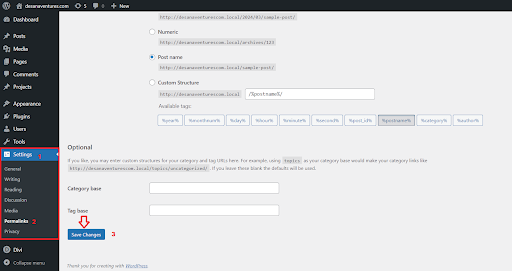
Re-save permalinks
3. Clear Caches
Caching is a handy tool used by browsers, web hosts, and websites to speed up loading times. But sometimes, it can lead to unexpected problems. For example, if you’re having trouble loading the Divi Builder, caching might be the culprit.
To figure out if caching is causing your issue, you can follow these steps:
3.1 Clear your browser cache
Web browsers have a handy feature called caching, which saves copies of website files on your computer. This can speed up your browsing experience because the browser doesn’t have to download everything anew each time you visit a site. But sometimes these saved files get old, which can cause issues like outdated content or broken features on websites. Here is our detailed guide on how to clear caches.
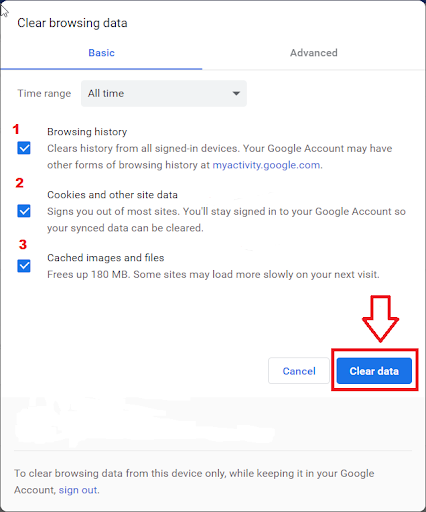
Clear Caches
3.2 Disable static CSS file generation
Go to the Divi menu and select “Theme Options.” From there, click on “Builder” and then go to “Advanced.” Look for the option called “Static CSS File Generation” and click on the clear button to refresh or clear the Divi cache. Once you’ve done that, make sure to save your changes by clicking on the “Save” button.
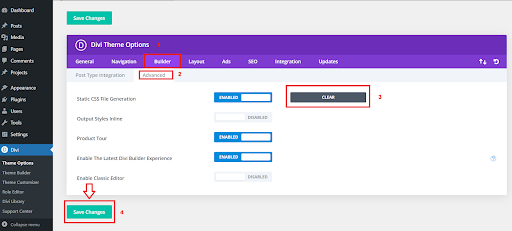
Disable static CSS file generation
We suggest turning off this feature while developing your website. Once your website is ready, you can turn it back on.
3.3 Clear caching plugin
If you’re running a WordPress website and using caching plugins like WP Rocket, W3 Total Cache, or SG Optimizer, it’s crucial to clear the cache regularly to ensure your Divi Builder functions smoothly. Clearing the cache helps in avoiding any potential issues and ensures that your website’s design and content are displayed correctly.
Read More: How to get a 100 score in Rank Math SEO Plugin
3.4 Clear CDN cache
If you’re using a CDN (Content Delivery Network), you’ll need to clear its cache too sometimes. Just log in to your hosting account and you should find an option to do this.
3.5 Server Cache
Many reliable hosting providers give you the option to use a server caching solution. However, sometimes the Divi Builder may not load due to outdated cache files, despite having this feature. The steps to resolve this issue can vary depending on your hosting provider and the caching solution they offer. If you’re unsure about what to do, reaching out to their support team is a good idea.
3.6 Clear local storage memory
We suggest clearing your local storage memory to ensure a smooth connection to the database. Sometimes, the Divi builder may not load properly because of issues with the website’s backend or frontend. This can result in a timeout error with the Divi builder. So, by clearing your local storage, you can help resolve these problems and ensure everything runs smoothly.
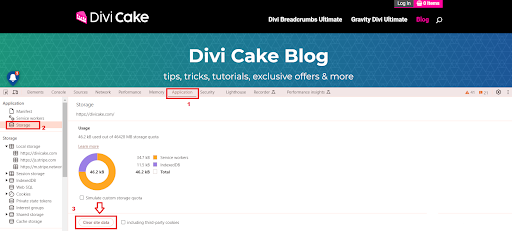
Clear local storage memory
To troubleshoot this issue, you can access the development tools console by right-clicking on the website and selecting Inspect or using the keyboard shortcut Ctrl+Shift+I.
Once you’re in the development tools console, navigate to the “Application” tab and find the Storage section and choose Clear site data to delete the local storage memory.
Read More: How to Backup Your Divi/WordPress Site
4. Check For Plugins Conflict
The reason your Divi builder might not be loading could be due to conflicts between different plugins. Sometimes, one plugin’s features might overlap or clash with another plugin or the theme itself. To troubleshoot this, you can follow these steps:
- Start by deactivating all your plugins. If the issue is resolved, then you’ve identified that it’s a problem related to one of the plugins.
- Begin by activating each plugin one by one. As you do this, check if the problem reoccurs. This way, you can pinpoint which specific plugin is causing the issue.
By going through this process of elimination, you can find and fix the problematic plugin. This will help ensure that your Divi builder functions smoothly without any conflicts.
5. Enable Safe Mode
Divi comes with a handy feature called Safe Mode, found in its Support Center. When you activate Safe Mode, it temporarily shuts off any features that might clash with Elegant Themes products. This could include third-party plugins, custom code, or even a child theme.
The great thing is, when you turn on Safe Mode, it won’t affect your visitors at all. Everything keeps running smoothly for them. Instead, it’s like putting on a pair of glasses that help you see where things might be going wrong behind the scenes.
One of the best parts is that Safe Mode shows you a list of what it’s turned off right there in the settings. This makes it super easy to pinpoint any compatibility issues causing trouble with the Divi builder.
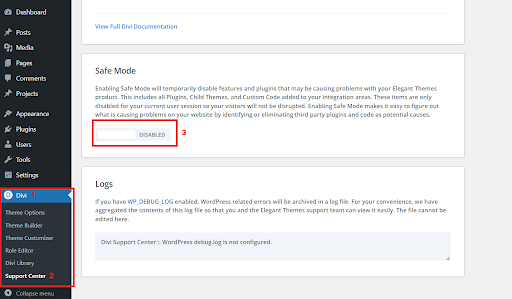
Enable Safe Mode
Read More: How to Use a Dynamic Logo in Divi Website
6. Ensure Everything is Up-to-Date
It’s crucial to regularly update your Divi Theme, Your WordPress Core, plugins, and themes for a couple of key reasons. First off, it ensures that the latest security features are in place, helping to keep your online presence safe. Additionally, keeping everything up-to-date helps Divi Builder run smoothly without any glitches or conflicts.
Updating is a breeze – just head over to the Dashboard and click on “Updates.” It’s a simple process that can make a big difference in the security and performance of your website.
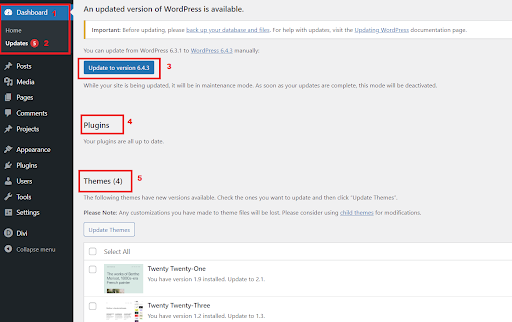
Ensure Everything is Up-to-Date
7. Roll Divi Back to a Previous Version
Sometimes, the team at Elegant Themes can make mistakes that cause issues in a new version of Divi. If you’re experiencing problems like the Divi Builder not loading, there’s a handy feature you can try called the Rollback Feature.
To use it, go to Divi > Theme Options > Updates > Version Rollback > ROLLBACK TO THE PREVIOUS VERSION.
This will revert your current version of Divi back to the last stable version released by Elegant Themes. It’s a quick way to fix any issues caused by a recent update.
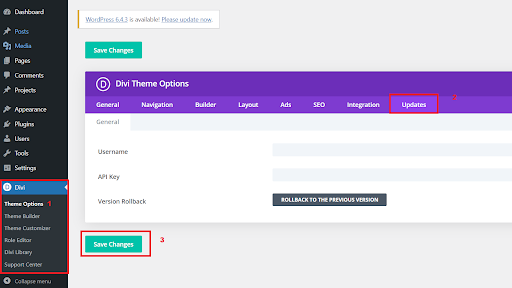
Roll Divi Back to a Previous Version
Read More: Autoplaying Videos in Divi: Unveiling 3 Methods Without the Need for Plugins
8. Disable Browser Add-Ons
Sometimes, an extension in your browser might be causing issues with loading the Divi builder. Test out the Divi builder website on a different browser to see if it works properly there. If it does, it’s possible that there’s a conflict with some extensions in your original browser. To troubleshoot, try disabling each extension one by one and see if that resolves the problem. This method is similar to how you’d check for plugins.
9. Contact Elegant Themes Support
If you’re still having trouble with Divi and the solutions mentioned above didn’t do the trick, it’s a good idea to get in touch with Elegant Themes’ support team. They’ve got a dedicated and knowledgeable team that’s ready to assist you with any issues related to Divi. You can reach out to them through their website. They’re there to help, so don’t hesitate to connect with them if you need assistance.
Conclusion:
In conclusion, troubleshooting the Divi Builder not loading issue can be a bit of a journey, but with the right steps, you can often identify and resolve the root cause. Start by checking your server settings to ensure they meet the necessary standards, especially focusing on PHP version, memory limits, and execution time. Resaving permalinks and clearing caches, both at the browser and server level, can refresh your system and potentially fix the problem.
Plugin conflicts are a common culprit, so systematically deactivating and reactivating them can pinpoint the troublesome one. Don’t forget to explore the Safe Mode feature, a helpful tool to identify clashes without affecting your site’s visitors.
Keeping everything up-to-date is essential for security and performance, but if issues persist after an update, utilizing the Rollback Feature can swiftly revert Divi to a stable previous version. Additionally, browser extensions can sometimes interfere, so testing on a different browser or disabling extensions one by one might help troubleshoot.
If all else fails, Elegant Themes’ support team is there for you. Their dedicated and knowledgeable professionals can provide assistance and guidance. Remember, you’re not alone in facing these challenges, and reaching out for support can often lead to a quick and effective resolution. Happy troubleshooting!
Read More: Optimizing Images for SEO in Divi: A Guide







0 Comments