Ever dreamt of having your own website, but felt overwhelmed by technical jargon and complicated tools? Look no further! WordPress is here to make your dream a reality. In this beginner-friendly guide, we’ll walk you through everything you need to know to start your online journey in 2024.
Whether you’re a budding entrepreneur, a passionate artist, or simply someone wanting to share your unique voice, WordPress empowers you to create a beautiful and functional website without prior coding experience.
So, why choose WordPress? It’s the world’s most popular website builder, used by millions globally. This popularity translates to a wealth of resources, user-friendly features, and endless customization options. You’ll also be joining a supportive community of fellow WordPress users always ready to help.
Setting Up Your WordPress Website:

Now that you’re excited about diving into WordPress, let’s get your website’s foundation ready! This section will guide you through the essential steps of setting up your WordPress website, making the process smooth and stress-free.
Web Hosting & Domain Name
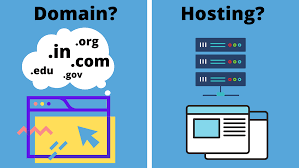
Think of your website as a house. You need land (web hosting) and an address (domain name) before you start building.
- Web hosting: This is where your website’s files live, making it accessible to visitors. Choose a reliable hosting provider with good customer support and features suitable to your needs. Many providers offer one-click WordPress installations, simplifying the process.
- Domain name: This is your website’s unique address on the internet (e.g., yourwebsite.com). Pick a name that’s memorable, relevant to your website’s purpose, and easy to spell. Several web hosting providers offer domain registration alongside hosting packages.
Installing WordPress
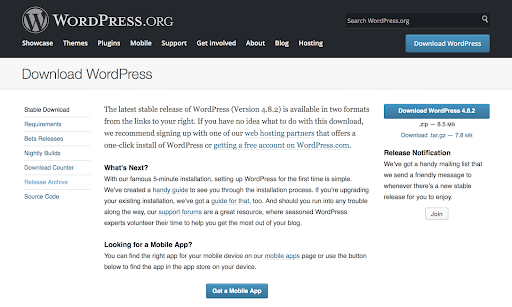
Congratulations, you have your land and address! Now, let’s install WordPress, the software that powers your website.
- Manual installation: For more tech-savvy users, the WordPress website offers detailed instructions for manual installation.
- One-click installation: Most web hosting providers offer this hassle-free option, often directly from your control panel. Just follow the prompts, provide your website details, and voila! WordPress is ready to use.
Entering Your Control Center: The WordPress Admin Panel
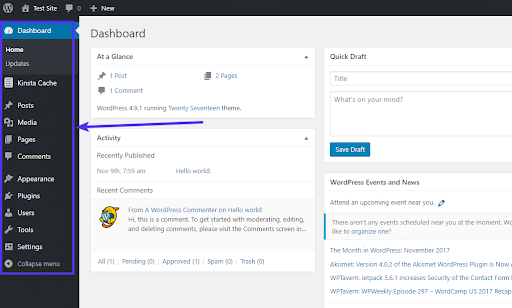
Welcome to your command center! The WordPress admin panel is where you manage your website’s content, settings, and appearance. Once WordPress is installed, you’ll receive login credentials to access this powerful dashboard.
Next Steps:
- Familiarize yourself with the admin panel layout. Find important sections like pages, posts, comments, and settings.
- Customize your website settings, including title, tagline, and URL structure.
- Explore themes and plugins to personalize your website’s look and functionality.
Remember, we’re just getting started! Stay tuned for the next section, where we’ll explore choosing a stunning theme and essential plugins to bring your website to life.
Choosing a Theme and Essential Plugins
Now that your WordPress website has a solid foundation, let’s give it some personality! Themes and plugins are the magic ingredients that transform your website’s appearance and functionality.
Selecting a Theme
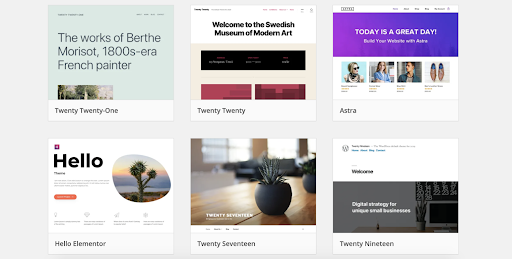
Think of your theme as your website’s visual identity. It determines the layout, colors, fonts, and overall style. With countless WordPress themes available, choosing the right one can feel overwhelming. Here’s how to navigate the vast options:
- Start with your website’s purpose: Are you building a blog, portfolio, online store, or something else? Choose a theme designed for your specific needs.
- Focus on user experience: Ensure the theme is mobile-friendly and easy to navigate for visitors.
- Prioritize customization: Pick a theme with customization options to match your brand and style.
- Explore popular theme marketplaces: Look for reputable marketplaces like ThemeForest or Elegant Themes for high-quality and diverse options.
- Consider free vs. premium themes: Free themes offer basic functionality, while premium themes often provide more features and support. Choose based on your budget and needs.
Essential Plugins

Plugins are like handy tools that extend your website’s capabilities. But with so many options, which ones are essential? Here are some must-haves to get you started:
- Yoast SEO: Optimize your content for search engines and improve your website’s visibility.
- WPForms: Create easy-to-use contact forms for visitors to connect with you.
- Smush: Optimize your images for faster loading times and improved website performance.
- UpdraftPlus: Regularly back up your website’s data to ensure it’s protected in case of any issues.
- Akismet: Protect your website from spam comments and keep your comment section clean.
Remember, it’s best to start with a few essential plugins and add more as needed to avoid overloading your website.
Remember: Choosing the right theme and plugins sets the stage for your website’s success. Take your time, explore your options, and don’t be afraid to experiment to find the perfect combination for your website’s unique needs and your vision.
Next Steps:
- Install your chosen theme and plugins.
- Customize your theme settings to match your brand and preferences.
- Configure your chosen plugins to optimize your website’s functionality.
Creating Captivating Content
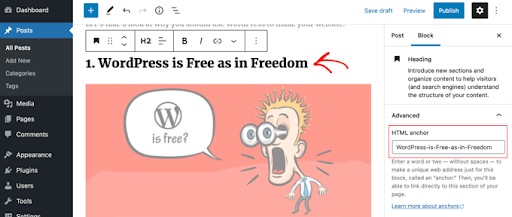
With the foundation laid and your website adorned, it’s time to breathe life into it with engaging content! This section will guide you through creating pages, posts, and other elements that capture your audience’s attention and keep them coming back for more.
Building Your Content Pillars: Pages vs. Posts
Think of your website as a book. Pages represent static content like your “About Us” or “Contact” sections, while posts are dynamic updates like blog articles or news items.
- Pages: Create essential pages like “About Us,” “Services,” “Contact,” and more to
- Introduce yourself, showcase your offerings, and provide contact information: Share your expertise, tell stories, and engage with your audience through blog posts, news articles, tutorials, or other relevant content formats.
Crafting Compelling Content
- Know your audience: Who are you writing for? Tailor your content to their interests and needs.
- Start strong: Grab attention with a clear headline and engaging opening paragraph.
- Keep it concise: Use clear and concise language, avoiding jargon. Break up text with subheadings and visuals.
- Tell stories: Connect with your audience on an emotional level through storytelling.
- Optimize for search engines: Use relevant keywords naturally throughout your content without compromising readability.
- Proofread and edit: Ensure your content is free of errors and typos for a professional look.
Adding Multimedia Magic: Images, Videos, and More
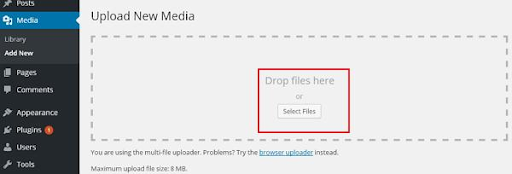
Text alone doesn’t tell the whole story. Enhance your content with captivating visuals:
- Images: Use high-quality images relevant to your content, optimized for web performance.
- Videos: Embed engaging videos that add value and keep your audience engaged.
- Infographics: Present complex information in a visually appealing and easily digestible format.
Remember: Your content is the heart of your website. Invest time in creating well-written, informative, and visually appealing content to connect with your audience and achieve your website’s goals.
Next Steps:
- Create your essential pages and start drafting your first blog post or engaging content piece.
- Utilize visual elements to enhance your content’s impact.
- Promote your content on social media and other channels to reach your target audience.
Mastering the Settings: Fine-Tuning Your WordPress
Now that your website boasts captivating content, let’s dive into the control panel to fine-tune its functionality and ensure a smooth user experience for your visitors. This section will guide you through navigating crucial settings and making informed decisions to optimize your WordPress website.
General Settings: Defining Your Identity
These settings establish the core identity of your website:
- Title and Tagline: Define your website’s name and a concise tagline that summarizes its purpose.
- URL Structure: Set up SEO-friendly URLs for your pages and posts to improve search engine rankings.
- Date and Time: Ensure your website displays the correct time zone and format for your target audience.
Permalinks: Paving the Way for Search Engines
Permalinks define the structure of your website’s URLs. Optimize them for search engines by enabling a format that includes your post and page titles:
- Post Name: This format incorporates your post or page title for user-friendly URLs (e.g., <invalid URL removed>).
- Custom Structure: For advanced users, create custom URL structures with specific keywords for optimal SEO benefits.
Remember: Regularly reviewing and adjusting your settings allows you to adapt your website to your evolving needs and ensure optimal performance for both you and your visitors.
Next Steps:
- Familiarize yourself with the various settings options in your WordPress admin panel.
- Start by configuring the General, Permalinks, Reading, and Discussion settings based on your preferences.
- Explore other settings sections as needed to fine-tune your website’s functionality and appearance.
Conclusion
This guide has equipped you with the fundamental knowledge to build and manage your WordPress website. As you progress, explore further customization options, delve deeper into SEO strategies, and discover plugins to amplify your website’s capabilities.
The world of WordPress offers endless possibilities, so keep learning, experimenting, and enjoying the journey!








0 Comments