Divi is among the best themes available for WordPress, but like anything else for WordPress, if Divi isn’t updated properly it can cause software conflicts and security risks. In this article we’ll see how to update the Divi theme for both the current edition and legacy editions.
Why It’s Important To Keep Divi Up To Date
There are many reasons to get Divi up to date. Here are just a few:
- Bugs are fixed, making your website work better for your visitors.
- The code is streamlined, making Divi faster and more reliable.
- Compatibility with the WordPress core, plugins, and services is improved.
- Vulnerabilities are patched, reducing security issues.
- New features are added.
Some updates are beneficial to the site designer, but many are crucial for site security. Even if you don’t plan to make design changes to your website it’s still important to keep Divi up to date.
Before Updating Your Theme
Always make a recent backup before performing updates. Also, test the update on a development site before making changes to your live site.
If you’ve made changes to your theme’s PHP or CSS files, make sure you’ve installed and made those changes in a child theme rather than in the Divi theme. If not, you’ll lose these files when Divi updates.
For more information see the article: How To Create a Divi Child Theme.
How to Update Divi
Updating Divi just takes a few clicks.
Step 1
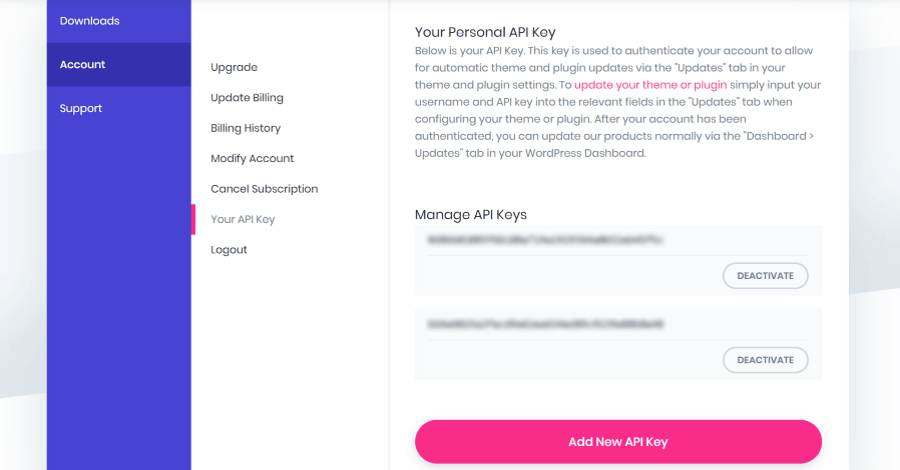
Before Divi can updated you have to input your API key. Login to your Elegant Themes account, go to Account -> Your API Key, and copy your key. You can create a new key here if you need to.
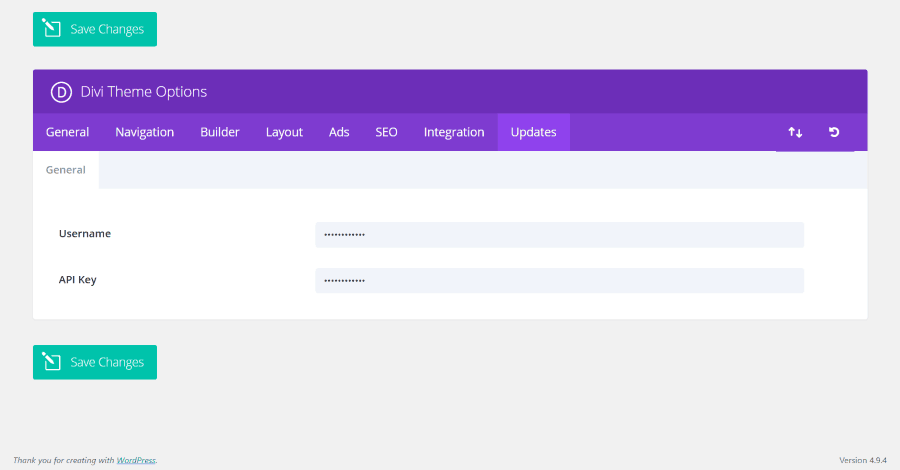
In your WordPress Dashboard go to Divi -> Theme Options -> Updates. Enter your Username and API Key. Save it and Divi will now be able to update.
Step 2
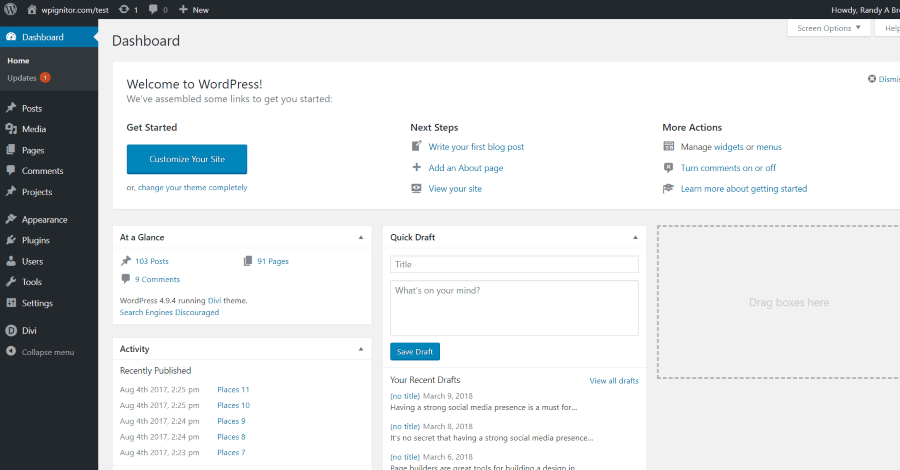
WordPress will alert you to updates. Across the top menu (in the left corner) you’ll see a circle made of arrows and a number. This means there are updates available. The number is how many updates there are. You can click this circle, or go to Dashboard -> Updates.
Step 3
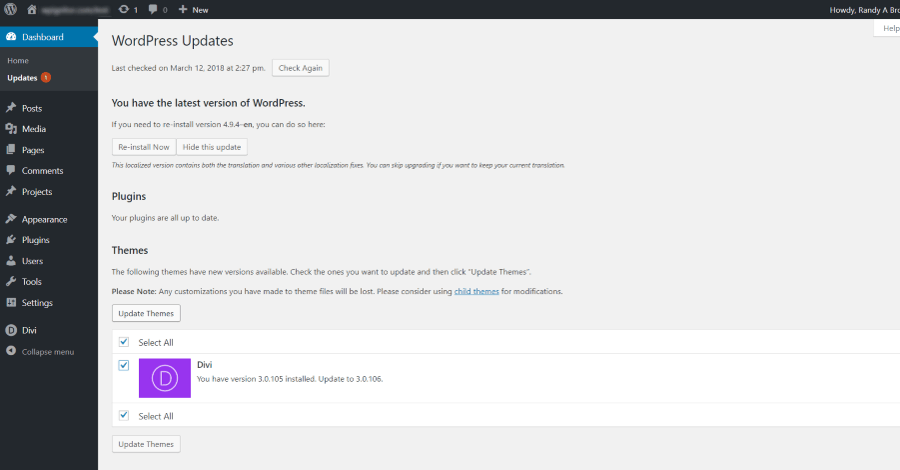
Here you’ll see all of the updates that are available. Either select the individual themes you want to update or click Select All.
Step 4
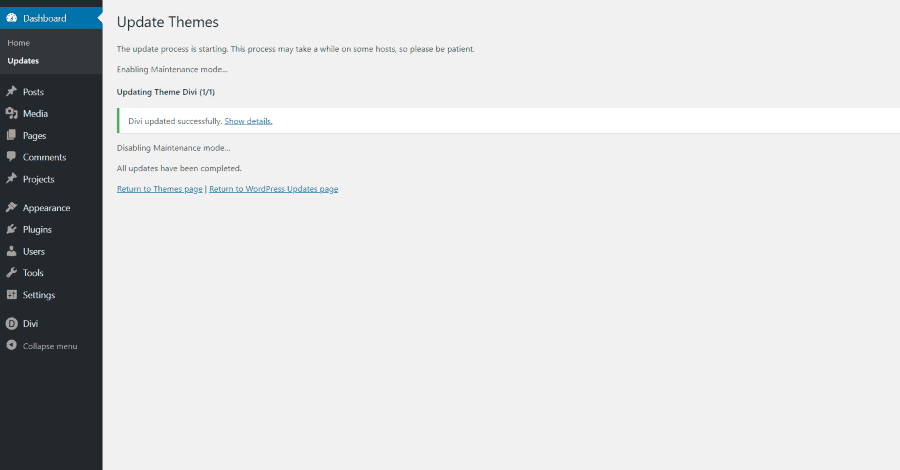
Click Update Themes and wait for the update to complete. WordPress will now go into Maintenance Mode until the update completes. Once the update completes you’ll see a message that Maintenance Mode was disabled and all updates are complete. I recommend visiting the front side of the website to ensure everything still looks and works as expected.
Updating Legacy Versions of Divi
If you’re updating an older version of Divi that doesn’t have the Update field in the Theme Options, you’ll need to authenticate your theme using the Elegant Themes Updater Plugin. This plugin is outdated and isn’t the recommended method to update Divi, but this is the only way to update a legacy version of Divi. Download and install the plugin as normal.
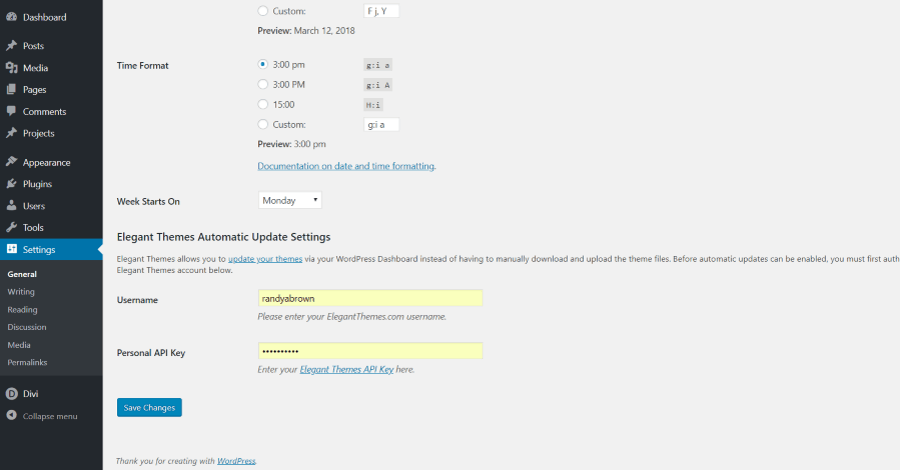
This adds the Username and API fields to your WordPress General Settings screen. Follow the same steps as the method above, just inputting your API key here instead of in the Divi Theme Options. Once you’ve updated Divi, uninstall this plugin and enter your key into the Divi Theme Options as shown in Step 1 so you can continue to update Divi.
The Divi Changelog
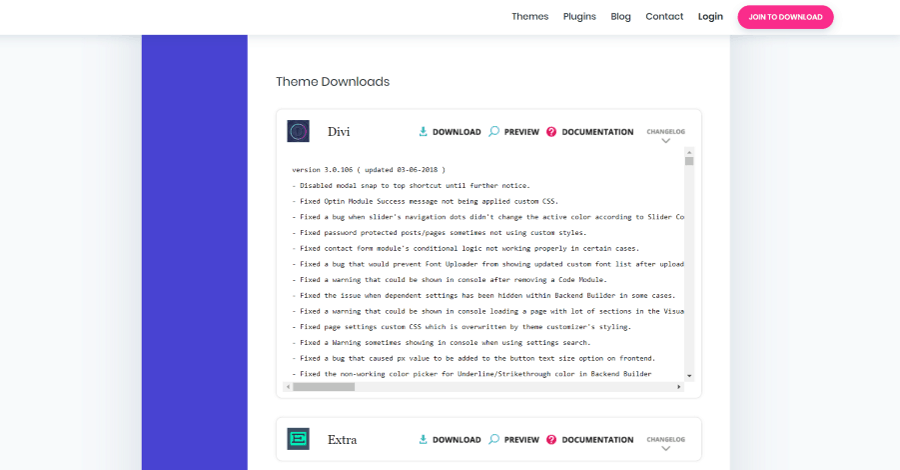
The changelog shows each version of Divi, sorted from the newest to the oldest, and shows what was updated in each version. It shows bugs that were fixed, improvements to older features, new features that were added, and what was removed. It provides each point on a new line with a detailed description of each one.
The changelog is helpful for understanding what’s going on with Divi and alerts you to new items you may have missed. It’s easy to read as the language is simplified and avoids “tech speak” where possible.
Where to Find the Latest Version of Divi
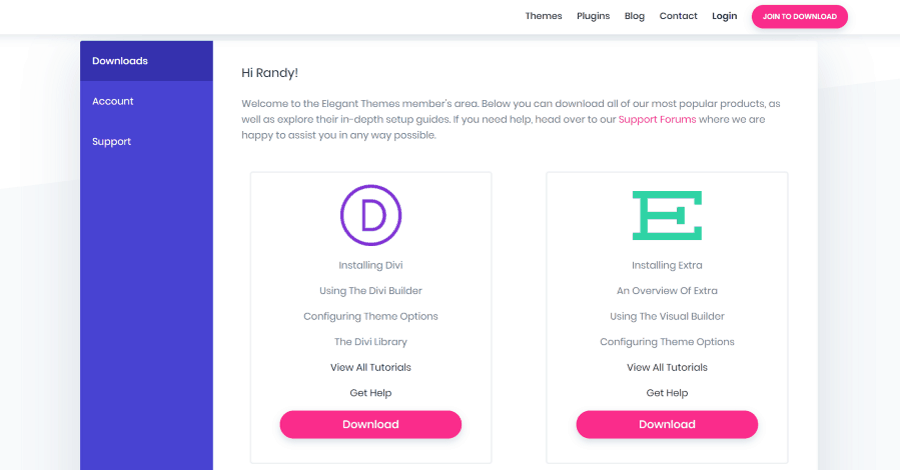
You can find the latest version of Divi in the Members Area of Elegant Themes’ website. After logging in, Divi will be the first download you’ll see. This screen includes the latest version of Extra, the Divi Builder plugin (which you don’t need if you’re using Divi or Extra), Bloom, and Monarch. Scroll down and click View All Downloads if you want to see what else is available.
Ending Thoughts
Keeping Divi updated is crucial for having a fast and secure website. Don’t wait until there’s a problem to update Divi. Divi can be updated easily with just a few steps. Just be sure to keep a recent backup, test the update on a development site first, and use a child theme.
Your turn. How do you handle Divi updates? Let us know in the comments.







0 Comments