Adding a Table of Contents to your Divi/WordPress website can greatly enhance its usability. Imagine you have a lengthy piece of content – like a comprehensive guide or an in-depth article. Without a Table of Contents (TOC), readers might find it challenging to navigate through the different sections. But with a TOC in place, visitors can easily jump to the specific sections they’re interested in, saving them time and effort.
Moreover, beyond just improving user experience, a TOC can also bring SEO benefits. Search engines like Google often prioritize well-organized and easily navigable content. By providing a clear structure with a TOC, you’re not only helping your visitors but also signaling to search engines that your content is valuable and well-structured.
In this guide, we’ll show you a straightforward way to add a Table of Contents (TOC) to your WordPress/Divi website. We’ll be using a plugin, which is an easy and quick solution that doesn’t require any advanced technical skills. Whether you’re new to WordPress and want to organize your content better or you’re experienced and want to improve your site’s navigation, this guide has got you covered. Adding a TOC can make it easier for your visitors to find what they’re looking for, so let’s dive in and get started!
Read More: Creating a Membership Website in Divi/WordPress: A Comprehensive Guide
Understanding the Purpose of a Table of Contents in WordPress
In WordPress, a table of contents is like a roadmap for your readers. It’s a list of the main topics or sections covered in your post or page. Imagine it as a sneak peek that shows what’s coming up next. Usually, you’ll find them right at the beginning of a page, just after the title or the intro. They’re handy because they give readers a quick overview of what they can expect to find in your content. So, if someone wants to jump to a specific section, they can use the table of contents to navigate there easily.
A table of contents in a blog or article usually has a list of clickable links. These links are like shortcuts that take you directly to different parts of the page where specific topics or sections are covered. When you click on one of these links, the page scrolls down automatically to where that topic starts. It’s like flipping to a particular chapter in a book without having to read through everything else. This makes it super easy for readers to find what they’re looking for without having to scroll endlessly.
Why You Should Consider Adding a Table of Contents in WordPress/Divi
As a business owner or blogger running a WordPress website, you know that making your site easy to use and optimizing it for search engines are both crucial. One way to improve both user experience and SEO is by adding a table of contents to your content.
When visitors come to your site, they want to find information quickly and easily. A table of contents helps with this by giving them an overview of what’s in your content. With just a glance, they can see what topics are covered and jump straight to the section they’re interested in. This saves them time and makes it more likely they’ll stick around to read your content.
Read More: How to get a 100 score in Rank Math SEO Plugin
Not only does a table of contents benefit your visitors, but it can also boost your SEO efforts. Search engines like Google love organized content because it’s easier for them to understand what your page is about. When you use a table of contents, you’re giving search engines clear signals about the structure of your content, which can help improve your rankings.
Additionally, having a table of contents can enhance your search results. Some search engines may display additional links from your table of contents directly in the search results, making your listing more attractive to users.
In summary, adding a table of contents to your WordPress site is a win-win. It improves the experience for your visitors by making it easier for them to navigate your content, and it can give your SEO a boost by providing search engines with valuable information about your content’s structure.
Streamline Your WordPress/Divi Content: Automatically Generate a Table of Contents with a Plugin
When it comes to making a table of contents in WordPress, using a plugin is the simplest option. Luckily, there are plenty of plugins available in the WordPress repository that can do the job effortlessly. These plugins can create a table of contents for all your posts and pages, and they even handle generating anchor links automatically.
In this guide, we’ll walk through the process using the Easy Table of Contents WordPress plugin. It’s a popular choice for many WordPress users because of its ease of use and reliability. So, let’s dive in and see how we can set up a table of contents for your WordPress site using this plugin.
Setting Up and Customizing the Easy Table of Contents Plugin
To begin, go to your WordPress dashboard. Look for the “Plugins” tab and click on “Add New.” In the search bar, type “Easy Table of Contents” and hit enter. You’ll see the plugin listed in the search results. Click on the “Install Now” button next to it, and once it’s installed, click on “Activate” to enable it on your website. This plugin will help you create a table of contents for your WordPress posts and pages without any hassle.
Read More: How to Use a Dynamic Logo in Divi Website
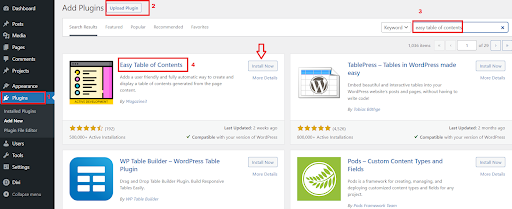
Installing Easy Table of Contents Plugin
Test the Feature on a Post to See It in Action
Once you’ve installed and turned on the plugin, it gets to work right away. You’ll notice that on your posts, a table of contents section is automatically created. It’s pretty neat because you don’t have to do any extra work to make it happen. The plugin just does its thing as soon as it’s up and running. So, once you activate it, you can see the table it made right there on your posts, ready to help your readers navigate through your content more easily.
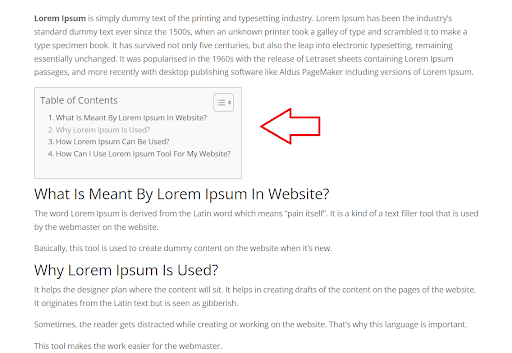
Table of contents at the front end of website
Adjusting Your Table of Contents Settings for the Entire Site
Once you’ve seen how the plugin works right after installing it, you might want to customize its settings. To do this, go to the “Settings” menu in your WordPress dashboard, and then click on “Table of Contents.”
This will take you to the plugin’s settings page, where you can tweak various options to make the table of contents suit your needs. You can adjust things like where the table of contents appears on your posts or pages, how it looks visually, and other behaviors.
Take your time to explore these settings and make changes according to your preferences. Once you’re happy with how everything looks and functions, don’t forget to save your changes before leaving the settings page.

Adjusting Easy Table of Contents Settings
Read More: Using Divi For Non-Profit Organizations: Features & Benefits
Conclusion
In conclusion, integrating a Table of Contents (TOC) into your WordPress website, especially when using Divi, can significantly enhance its usability and user experience. With a TOC in place, visitors can efficiently navigate through lengthy pieces of content, such as comprehensive guides or in-depth articles, by easily jumping to the sections they’re interested in.
Furthermore, beyond its usability benefits, a TOC can also positively impact SEO. Search engines like Google prioritize well-structured and easily navigable content, and by implementing a TOC, you’re not only assisting your visitors but also signaling to search engines that your content is valuable and organized.
This guide has provided a straightforward method for adding a TOC to your WordPress site using a plugin, making it accessible even to users without advanced technical skills. Whether you’re new to WordPress or seeking to enhance your site’s navigation, integrating a TOC can streamline content consumption for your visitors, ultimately improving engagement and search engine visibility.
By implementing a TOC, you’re not only enhancing the readability and accessibility of your content but also optimizing your site for both user experience and search engine visibility. So, take advantage of this simple yet effective feature to make your WordPress website more user-friendly and SEO-friendly.
Read More: Optimizing Images for SEO in Divi: A Guide







0 Comments