Revolutionizing the landscape of web design, Divi AI emerges as a game-changer in the realm of Divi layouts. With artificial intelligence at its core, Divi AI redefines the process of creating and customizing layouts, offering an unparalleled experience for both novices and seasoned developers.
In this article, we’ll delve into the methods for revamping any preexisting Divi Layout with the assistance of Divi AI. Let’s begin!
What is Divi AI
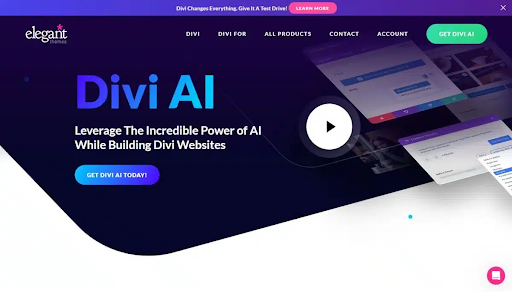
Divi AI is a helpful tool for web design in Divi. It can write and edit content and make unique images for your site. You can create your own content or ask Divi AI to make content that fits the page, section, or module you’re working on. Explore Divi AI and it’s amazing features.
Now it’s time to get into the fun stuff! Let’s see how Divi AI transforms Divi Layouts.
Adding a Divi Layout
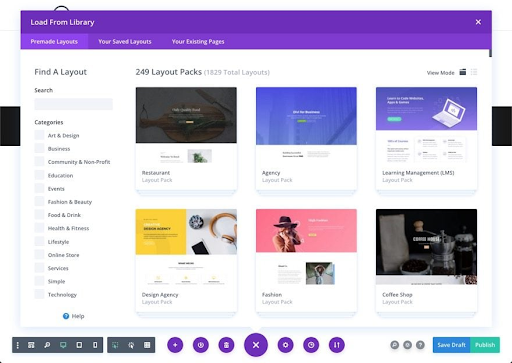
An effective approach to leverage the capabilities of Divi AI is by modifying pre-designed layout packs. Streamline the procedure by incorporating layout packs into your website design. With Divi AI, effortlessly customize the content to make it uniquely yours or tailored to your business.
Adding Copy To Your Divi Layout
Divi’s pre-designed layout packs include initial placeholder content. With Divi AI, you have the ability to insert text modules and request Divi AI to generate new copy aligned with the context of the existing content on your page. As each layout pack is centered around a particular theme, Divi AI will then create a distinctive copy in accordance with the theme’s page content.
How to Generate New Copy Automatically
Let’s generate some short descriptions for a service-based website page and see how Divi AI assists us.
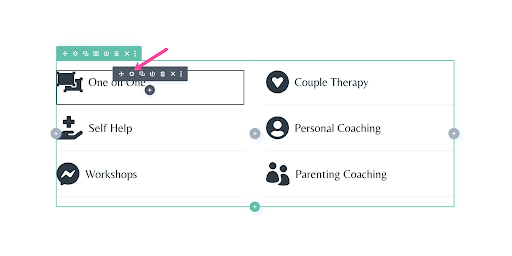
To automatically generate text, simply click the “Auto Generate Text With AI” blue button. Given that this is a Blurb module, Divi AI will also generate an image automatically to complement it, in the event that you opt for an image instead of an icon.
Following that, the AI-generated outcomes will appear. As we’re modifying a blurb module, Divi AI will produce content for each section within the blurb module. If you find the generated text satisfactory, simply click the blue “Use This Text” button.
Alternatively, you have the option to further adjust the text by selecting an action from the dropdown menu. Additionally, you can enhance your result by providing additional instructions in the Refine Result input field.
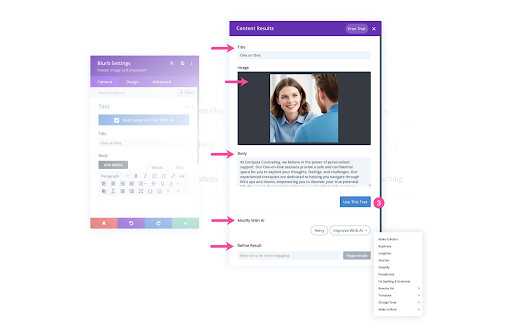
Here is the final result we were able to get with Divi AI. Effortless!.
Using the Divi AI Text Generator For New Copy
We can also use another method to generate copy for our page. And that is by using prompts.
Access the module settings and hover over the body text area, where an AI icon will appear in the text box. Then, click on “Write With AI.” A prompt window will appear, allowing you to choose the Content-Type, input your prompt, specify the context for Divi AI, and customize options such as tone of voice, keywords, content length, and language.
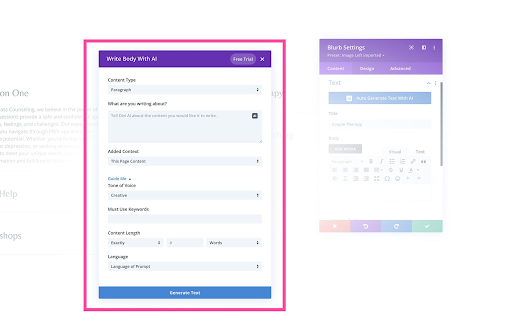
Let’s break down this pop-up window step-by-step so you can get started right away!
Content Type
Instruct Divi AI on the specific content you desire: whether it’s a Paragraph, Title, Button, Blog Post, or Social Media Post.
What are you writing about?
In this space, you can input the subject you’re addressing and specify the content you’d like Divi AI to generate. This is your chance to be as creative as you can be!
Adding Context:
Specify the context in which you want Divi AI to write: This Page Content, This Section Content, This Module Content, or No Context. By indicating the content you want Divi to consider, you gain greater control over the context of your content.
Tone of Voice:
Select the desired tone of voice for Divi AI to employ. Options include Creative, Informative, or Funny.
Must Use Keywords
For SEO optimization, you can inform Divi AI about the keywords you wish to be incorporated into the text in this section.
Content Length
In this section, you can specify the desired length, whether you want the content to be long or short, for Divi AI to generate.
Language
By default, Divi AI will generate content in the same language as the provided prompt. However, if you prefer Divi AI to produce content in a different language, you can make a selection from the dropdown menu here.
Click “Generate Text”
After setting up your preferences, click the “Generate Text” button at the bottom to put Divi AI to the test!
If you’re satisfied with the generated text, click the “Use This Text” button to integrate it into the module. Alternatively, you can enhance the AI-generated text in the “Modify With AI” section.
Here, you can adjust the text’s length, check spelling and grammar, rephrase it for experts or beginners, and more. Provide additional guidance to the AI generator by typing instructions in the “Refine Result” section and then click the “Regenerate” button.
Generating Custom Images For Your Divi Layout
With Divi AI, you can create custom images that are unique to your website. Eliminating the need to spend hours and even days searching for stock image sites for the perfect picture for your page theme.
Here’s a guide on how to generate a custom image using Divi AI and the Image Module.
To begin, access the image module settings and hover over the image to reveal the AI icon. Click on it to access AI options: Generate With AI, Improve With AI, or choose from Quick Options like Generate & Replace, Reimagine, or Change Style.
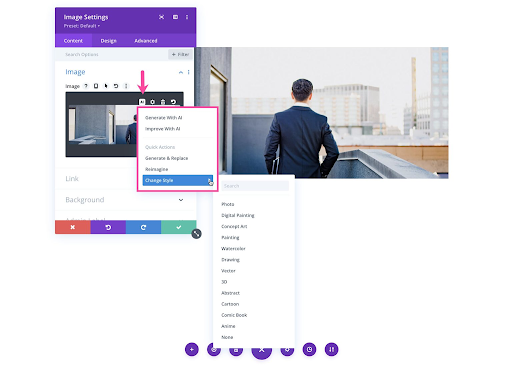
Let’s talk about “Generate with Divi”
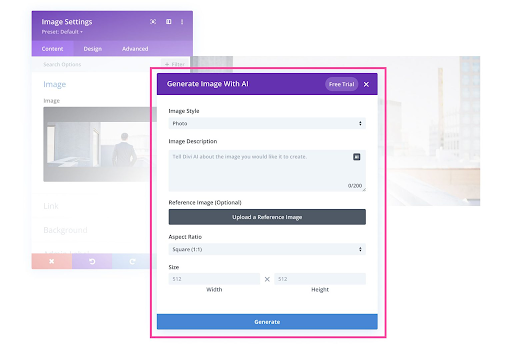
The first option is to select the style of image you want to generate.
Numerous styles are available for selection. You can opt for an image style that is photographic, resembling a digital painting, concept art, a vector graphic, 3D renders, drawings, abstract art, comic book, watercolor, painting, anime, or cartoon.
Following that, compose a descriptive prompt for the image you intend to generate. You can also utilize AI assistance to generate a prompt by clicking the AI icon in the text area.
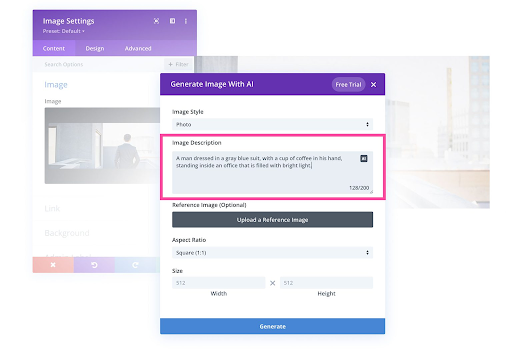
Additionally, you have the option to upload a reference image for additional context, although this is not mandatory. If you choose to use a reference photo, you can adjust the influence of the image by percentage. The lower the influence assigned to the photo, the greater impact your written prompt will have.
If you opt not to upload a reference photo, you will be prompted to choose the aspect ratio of the generated image. Options include Square, Landscape, Portrait, or Custom Size.
After completing the necessary fields, click the “Generate Image” button, and witness the magic of AI in action!
Conclusion
In web design, Divi AI is an innovative force, redefining layouts with efficient and creative artificial intelligence. Suitable for beginners and experts, it provides suggestions and recommendations for visually stunning and functional websites.
Divi AI stands as a robust tool, elevating both your efficiency and creativity in the process of designing Divi websites. What sets it apart is its ability to progressively understand your website better with each use, delivering increasingly remarkable results.








0 Comments