Are you a Divi user looking to enhance the functionality of your contact forms? If you’ve ever felt limited by the idea of sending messages to just one recipient email address, I’ve got great news for you! Despite common misconceptions, Divi’s contact form module offers more versatility than meets the eye. In this guide, I’ll walk you through the simple yet powerful process of adding multiple recipient email addresses to your Divi contact forms. By the end of this tutorial, you’ll be equipped with the knowledge to ensure that your website’s messages reach all the necessary recipients effortlessly. Let’s unlock the full potential of your Divi contact forms together!
Add multiple email addresses in your Divi Contact Form
To start adding multiple recipient email addresses in your Divi Contact Form, let’s first access the settings:
- Click on the cogwheel icon of the Contact Form module to open its settings.
- Once inside, go to the Content tab and find the Email section.
- In the Email Address field, simply type in all the email addresses you want to receive form submissions, separating them with commas. You can add a space after each comma to keep things tidy, but it works fine without it too.
- After entering the email addresses, remember to save your changes.
- Now, it’s crucial to test your form to ensure everything is working as expected. Send a test message, and it should be delivered to all the email addresses you entered earlier.
Read More: How to Determine If a Website Is Built with Divi
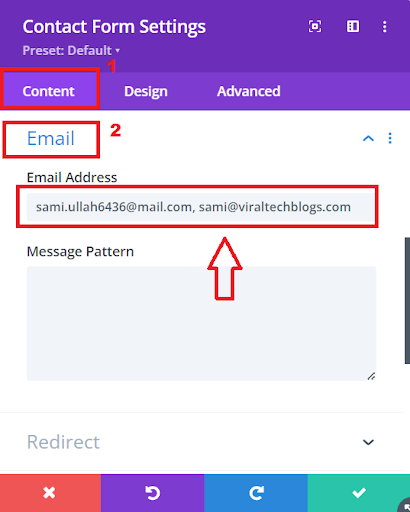
Add multiple email addresses in your Divi Contact Form
It’s important to note that there won’t be any warning messages if you enter the email addresses incorrectly. That’s why testing is key to make sure everything is set up correctly. By following these steps, you can easily set up your Divi Contact Form to send submissions to multiple recipients without any hassle.
Conclusion:
Congratulations! You’ve now unlocked a powerful feature of Divi’s contact form module by learning how to add multiple recipient email addresses. With this newfound knowledge, you can enhance the functionality of your website’s contact forms and ensure that messages reach all necessary recipients effortlessly.
By following the simple steps outlined in this guide, you’ve equipped yourself with the ability to customize your Divi contact forms to meet your specific needs. Remember, testing is crucial to ensure everything is set up correctly, as there are no warning messages if email addresses are entered incorrectly.
Now, go ahead and unleash the full potential of your Divi contact forms! Whether you’re collaborating with a team, notifying different departments, or communicating with clients, adding multiple recipient email addresses opens up a world of possibilities for your website.
Read More:How To Add Shape Dividers In Divi







0 Comments